1. Open up the contacts record and click on the Edit button as shown below:

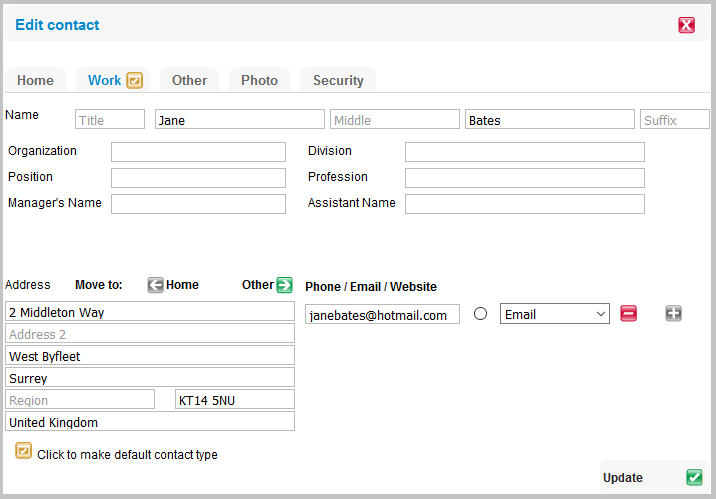
3. If you click on the Photo tab as shown below you can add a picture to a contact – there are some images you can choose from as shown below:

4. Alternatively, if you wish you can upload your own image - by clicking on the 'Upload your own' icon as shown above in red.
5. Click on 'Choose +' as shown below to find an image stored on your computer:

6. Select an image from your Documents - Photos
7. Click on 'Upload' as shown below:

8. Click 'OK' to confirm

9. Once you have made your selection just click on the Update button.

10. The contact will now have the image you have selected shown against their record.
