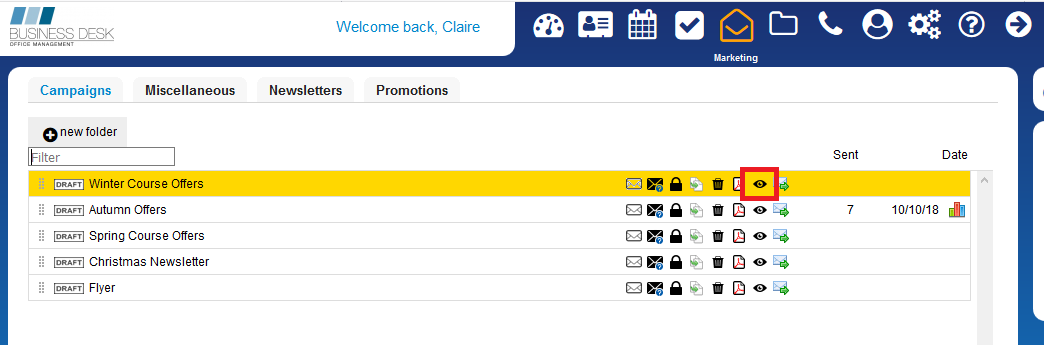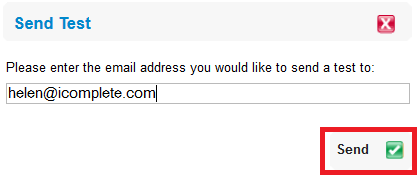The preview button does not reflect the send layout and format - why?
Print
Modified on: Mon, 7 Dec, 2020 at 10:21 PM
When you create your email marketing templates - there is a preview button to see how the template will look.
Click on the preview button - see screenshot below:
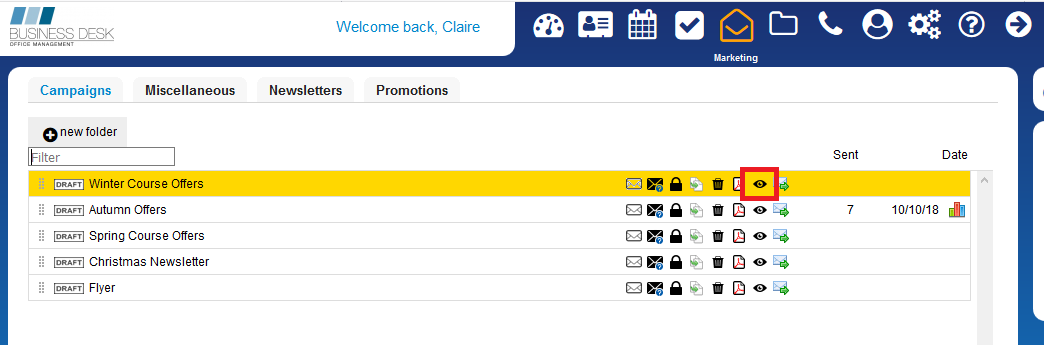
When you click on it a button will pop up and you will see an outline of your email template - which is ONLY a guide for how it will look.

However it does not give you a completely accurate view of the template to see this you MUST send yourself a TEST email so that you can see how it is displayed in your email client platform i.e. outlook, gmail, hotmail etc as it can vary.
Always send yourself a test email to check the links within your email template. Do this by clicking on the Send Test icon as shown below in red which is inside your e-marketing campaigns list.
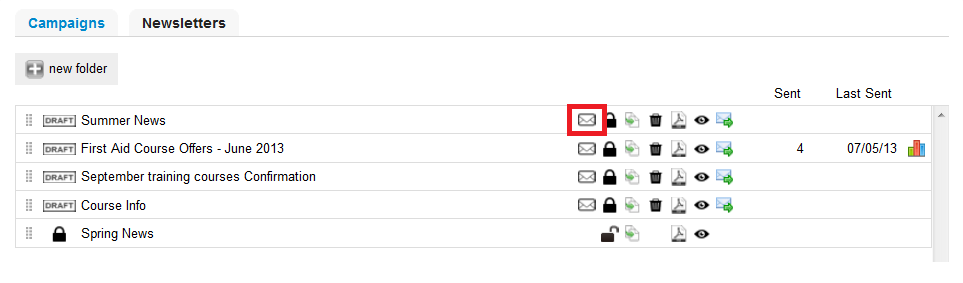
A pop up Send Test window will appear - please enter your email address and click on Send to receive a test of your email. email:
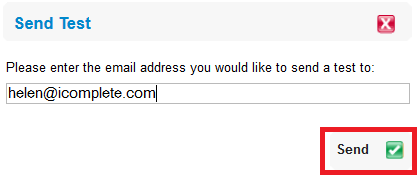
Did you find it helpful?
Yes
No
Send feedback Sorry we couldn't be helpful. Help us improve this article with your feedback.